Ok,
Here is a quick n dirty guide to 'cleaning up' your mixtapes from back in the day.
Unless your lucky enough to have a near mint copy of a mix, its probably got some hissing on it - most of mine have
For example CANOs copy of mix factory @ sequins (nice one for the upload matey ) had a lot of hiss and was very low in volume averaging at roughly -4db. Us humans like things at roughly 0db (thats "zero" decibells). Its just the level our ears find best.
) had a lot of hiss and was very low in volume averaging at roughly -4db. Us humans like things at roughly 0db (thats "zero" decibells). Its just the level our ears find best.
Here is an example of what the mix looked like before it was cleaned up and after it was cleaned up.

As you can see, the wave image on the left is before, and the one on the right is after.
Click on the mp3 below to listen to the example - as you will hear its well worth cleaning up tapes if you think they need it.
Click here to listen
There are quite a few different ways to clean up audio, but this is just "my way"
I use the Waves plug-ins bundle, simply because they are "the shit" for this type of thing.
There are many others on the market and even ready made pieces of software designed to restore your beloved recordings.
i do my restoration in the following order.
1. Remove hiss with X-Noise plug in.
2. Normalise
3. Expand/Limit with Waves L1, L2 or L3. (not always necessary)
1. Open your mp3 in soundforge
Open mp3 in soundforge and it will look something like this...

as you can see the spikes average out around -4db, we need to bring this as close to 0db as possible.
but before you do this you should remove the hiss.
2. removing the hiss
Select the waves XNoise plugin as shown below...

Once open you now have to do some careful listening and use the controls i have highlighted below...

Thresh
------
This is the level that the xnoise starts removing the hiss at. The higher you have this the more it removes.
Be careful though - you can end up degrading the actual mix if you do too much.
Reduction
---------
once the above threshold is reached the Reduction determines how much noise/hiss reduction is applied to the music. Again, too much of this and you will start reducing the quality of the music
Audio/Difference
----------------
click on the difference button and the music will be removed and all you can hear is the hiss that XNoise is removing. This is very useful in working out the right amount to set on your thresh and reduction levels.
When you start hearing music with difference mode enabled it pretty much means that your removing too much, so lower the threshold or reduction (use your ears).
bypass tickbox
--------------
bypass allows you to hear the audio without the xnoise enabled - a good way to see how it affects the audio file.
tick the bypass box - the hiss returns.
Realtime tickbox
----------------
realtime determines whether the hiss is removed as you hear it, or is processed first then sent to your speakers.
if you are not running a professional soundcard in your pc then realtime might be a bit much for your computer. when you change settings it will stutter the sound. unchecking the realtime checkbox will make it run smoother but you wont hear your setting changes instantly.
So, once your happy that youve removed enough hiss, hit the 'OK' button. This applies the hiss removal to your mix file.
Be patient! it could take up to 10 minutes to complete.
3. Normalising the file.
Now that weve removed the hiss we could do with bringing up the volume a bit.
Normalising finds the loudest part in the audio file, and then increases the volume of this loudest part to 0db - and also the rest of the file relatively.
If you dont understand - just do it! It makes sure its as loud as "normally" should be ;-)
You do this by choosing 'Process' from the top menu, then 'Normalize...'
This shows the following section...

Ensure the settings are as above and click OK.
Job Done!
I was going to add a section to this about limiting but will have to do that another time.
also, its not completely necessary or relevant to all situations, so maybe best left out ;-)
Hope this tute helps
Here is a quick n dirty guide to 'cleaning up' your mixtapes from back in the day.
Unless your lucky enough to have a near mint copy of a mix, its probably got some hissing on it - most of mine have

For example CANOs copy of mix factory @ sequins (nice one for the upload matey
 ) had a lot of hiss and was very low in volume averaging at roughly -4db. Us humans like things at roughly 0db (thats "zero" decibells). Its just the level our ears find best.
) had a lot of hiss and was very low in volume averaging at roughly -4db. Us humans like things at roughly 0db (thats "zero" decibells). Its just the level our ears find best.Here is an example of what the mix looked like before it was cleaned up and after it was cleaned up.

As you can see, the wave image on the left is before, and the one on the right is after.
Click on the mp3 below to listen to the example - as you will hear its well worth cleaning up tapes if you think they need it.
Click here to listen
There are quite a few different ways to clean up audio, but this is just "my way"
I use the Waves plug-ins bundle, simply because they are "the shit" for this type of thing.
There are many others on the market and even ready made pieces of software designed to restore your beloved recordings.
i do my restoration in the following order.
1. Remove hiss with X-Noise plug in.
2. Normalise
3. Expand/Limit with Waves L1, L2 or L3. (not always necessary)
1. Open your mp3 in soundforge
Open mp3 in soundforge and it will look something like this...

as you can see the spikes average out around -4db, we need to bring this as close to 0db as possible.
but before you do this you should remove the hiss.
2. removing the hiss
Select the waves XNoise plugin as shown below...

Once open you now have to do some careful listening and use the controls i have highlighted below...

Thresh
------
This is the level that the xnoise starts removing the hiss at. The higher you have this the more it removes.
Be careful though - you can end up degrading the actual mix if you do too much.
Reduction
---------
once the above threshold is reached the Reduction determines how much noise/hiss reduction is applied to the music. Again, too much of this and you will start reducing the quality of the music
Audio/Difference
----------------
click on the difference button and the music will be removed and all you can hear is the hiss that XNoise is removing. This is very useful in working out the right amount to set on your thresh and reduction levels.
When you start hearing music with difference mode enabled it pretty much means that your removing too much, so lower the threshold or reduction (use your ears).
bypass tickbox
--------------
bypass allows you to hear the audio without the xnoise enabled - a good way to see how it affects the audio file.
tick the bypass box - the hiss returns.
Realtime tickbox
----------------
realtime determines whether the hiss is removed as you hear it, or is processed first then sent to your speakers.
if you are not running a professional soundcard in your pc then realtime might be a bit much for your computer. when you change settings it will stutter the sound. unchecking the realtime checkbox will make it run smoother but you wont hear your setting changes instantly.
So, once your happy that youve removed enough hiss, hit the 'OK' button. This applies the hiss removal to your mix file.
Be patient! it could take up to 10 minutes to complete.
3. Normalising the file.
Now that weve removed the hiss we could do with bringing up the volume a bit.
Normalising finds the loudest part in the audio file, and then increases the volume of this loudest part to 0db - and also the rest of the file relatively.
If you dont understand - just do it! It makes sure its as loud as "normally" should be ;-)
You do this by choosing 'Process' from the top menu, then 'Normalize...'
This shows the following section...

Ensure the settings are as above and click OK.
Job Done!
I was going to add a section to this about limiting but will have to do that another time.
also, its not completely necessary or relevant to all situations, so maybe best left out ;-)
Hope this tute helps