Disables right mouse button, lol, what a pisser!
Info off Symantec.....
W32.Bropia.C
Category 2
Discovered on: January 26, 2005
Last Updated on: March 23, 2005 04:55:45 PM
W32.Bropia.C is a worm that propagates using MSN Messenger and drops a variant of W32.Spybot.Worm.
Note: Virus definitions release January 26, 2005 detect this threat as W32.Spybot.Worm.
Also Known As: Win32.Bropia.B [Computer Associates], IM-Worm.Win32.VB.c [Kaspersky Lab], W32/Bropia.worm.d [McAfee], W32/Bropia-C [Sophos], WORM_BROPIA.D [Trend Micro]
Type: Worm
Infection Length: 196,608 bytes
Systems Affected: Windows 2000, Windows 95, Windows 98, Windows Me, Windows NT, Windows Server 2003, Windows XP
protection
# Virus Definitions (LiveUpdate™ Weekly)
February 02, 2005
# Virus Definitions (Intelligent Updater)
January 27, 2005
threat assessment
Wild
* Number of infections: 50 - 999
* Number of sites: 3 - 9
* Geographical distribution: Low
* Threat containment: Easy
* Removal: Moderate
Threat Metrics
Low Medium Medium
Wild:
Low
Damage:
Medium
Distribution:
Medium
Damage
* Payload Trigger: n/a
* Payload: Drops and executes a W32.Spybot.Worm variant.
o Large scale e-mailing: n/a
o Deletes files: n/a
o Modifies files: n/a
o Degrades performance: n/a
o Causes system instability: n/a
o Releases confidential info: n/a
o Compromises security settings: n/a
Distribution
* Subject of email: n/a
* Name of attachment: n/a
* Size of attachment: n/a
* Time stamp of attachment: n/a
* Ports: n/a
* Shared drives: n/a
* Target of infection: Attempts to spread via MSN Messenger
technical details
When W32.Bropia.C is executed, it performs the following actions:
1. Opens and locks the following files to prevent these programs from being started:
* %System%\taskmgr.exe
* %System%\cmd.exe
Note: %System% is a variable that refers to the System folder. By default this is C:\Windows\System (Windows 95/98/Me), C:\Winnt\System32 (Windows NT/2000), or C:\Windows\System32 (Windows XP).
2. Searches for the following files:
* %System%\winexec32.exe
* %System%\adaware32.exe
* %System%\VB6.EXE
* %System%\iexplore.exe
3. If the files are not present on the computer, the worm drops and executes the following file:
C:\cz.exe
Note: The dropped file is detected as a variant of W32.Spybot.Worm.
4. Copies itself to the C drive using one of the following file names:
* LOL.scr
* Webcam.pif
* hahahaha.pif
* me_2005.pif
* sister.pif
5. Attempts to send itself through MSN Messenger. It monitors for any change in the status of MSN Messenger contacts.
6. Disables the right mouse button.
recommendations
Symantec Security Response encourages all users and administrators to adhere to the following basic security "best practices":
* Turn off and remove unneeded services. By default, many operating systems install auxiliary services that are not critical, such as an FTP server, telnet, and a Web server. These services are avenues of attack. If they are removed, blended threats have less avenues of attack and you have fewer services to maintain through patch updates.
* If a blended threat exploits one or more network services, disable, or block access to, those services until a patch is applied.
* Always keep your patch levels up-to-date, especially on computers that host public services and are accessible through the firewall, such as HTTP, FTP, mail, and DNS services (for example, all Windows-based computers should have the current Service Pack installed.). Additionally, please apply any security updates that are mentioned in this writeup, in trusted Security Bulletins, or on vendor Web sites.
* Enforce a password policy. Complex passwords make it difficult to crack password files on compromised computers. This helps to prevent or limit damage when a computer is compromised.
* Configure your email server to block or remove email that contains file attachments that are commonly used to spread viruses, such as .vbs, .bat, .exe, .pif and .scr files.
* Isolate infected computers quickly to prevent further compromising your organization. Perform a forensic analysis and restore the computers using trusted media.
* Train employees not to open attachments unless they are expecting them. Also, do not execute software that is downloaded from the Internet unless it has been scanned for viruses. Simply visiting a compromised Web site can cause infection if certain browser vulnerabilities are not patched.
removal instructions
The following instructions pertain to all current and recent Symantec antivirus products, including the Symantec AntiVirus and Norton AntiVirus product lines.
1. Disable System Restore (Windows Me/XP).
2. Update the virus definitions.
3. Run a full system scan and delete all the files detected as W32.Bropic.C.
For specific details on each of these steps, read the following instructions.
1. To disable System Restore (Windows Me/XP)
If you are running Windows Me or Windows XP, we recommend that you temporarily turn off System Restore. Windows Me/XP uses this feature, which is enabled by default, to restore the files on your computer in case they become damaged. If a virus, worm, or Trojan infects a computer, System Restore may back up the virus, worm, or Trojan on the computer.
Windows prevents outside programs, including antivirus programs, from modifying System Restore. Therefore, antivirus programs or tools cannot remove threats in the System Restore folder. As a result, System Restore has the potential of restoring an infected file on your computer, even after you have cleaned the infected files from all the other locations.
Also, a virus scan may detect a threat in the System Restore folder even though you have removed the threat.
For instructions on how to turn off System Restore, read your Windows documentation, or one of the following articles:
* "How to disable or enable Windows Me System Restore"
* "How to turn off or turn on Windows XP System Restore"
Note: When you are completely finished with the removal procedure and are satisfied that the threat has been removed, re-enable System Restore by following the instructions in the aforementioned documents.
For additional information, and an alternative to disabling Windows Me System Restore, see the Microsoft Knowledge Base article, "Antivirus Tools Cannot Clean Infected Files in the _Restore Folder," Article ID: Q263455.
2. To update the virus definitions
Symantec Security Response fully tests all the virus definitions for quality assurance before they are posted to our servers. There are two ways to obtain the most recent virus definitions:
* Running LiveUpdate, which is the easiest way to obtain virus definitions: These virus definitions are posted to the LiveUpdate servers once each week (usually on Wednesdays), unless there is a major virus outbreak. To determine whether definitions for this threat are available by LiveUpdate, refer to the Virus Definitions (LiveUpdate).
* Downloading the definitions using the Intelligent Updater: The Intelligent Updater virus definitions are posted daily. You should download the definitions from the Symantec Security Response Web site and manually install them. To determine whether definitions for this threat are available by the Intelligent Updater, refer to the Virus Definitions (Intelligent Updater).
The Intelligent Updater virus definitions are available: Read "How to update virus definition files using the Intelligent Updater" for detailed instructions.
3. To scan for and delete the infected files
1. Start your Symantec antivirus program and make sure that it is configured to scan all the files.
* For Norton AntiVirus consumer products: Read the document, "How to configure Norton AntiVirus to scan all files."
* For Symantec AntiVirus Enterprise products: Read the document, "How to verify that a Symantec Corporate antivirus product is set to scan all files."
2. Run a full system scan.
3. If any files are detected as infected with W32.Bropic.C, click Delete.
Note: If your Symantec antivirus product reports that it cannot delete an infected file, Windows may be using the file. To fix this, run the scan in Safe mode. For instructions, read the document, "How to start the computer in Safe Mode." Once you have restarted in Safe mode, run the scan again.
When all the infected files have been deleted, restart the computer in Normal mode
Write-up by: Kevin Ha
Site Index · Legal Notices · Privacy Policy · Site Feedback · Contact Us · Global Sites · License Agreements
©1995 - 2005 Symantec Co
 Win32/VB.DA Worm little bugger cannot delete it
Win32/VB.DA Worm little bugger cannot delete it